How to Deploy a single master Kubernetes cluster with Ansible
Kubernetes is one of the most popular open-source and enterprise-ready container orchestration systems. It’s used to automate the deployment, scaling, and management of containerized applications. Manual Kubernetes installation is a laborious and error-prone process. However it can be dramatically simplified by using configuration management tools such as Ansible. This article demonstrates how to deploy a full-function Kubernetes cluster using Ansbile with our installation package.
Cluster Designing
Our Kubernetes cluster consists of three servers. One of them will be working as Kubernetes Master. The other two are worker nodes. All servers are in the same internal network, 192.168.100.0/24. Software components the cluster depends on are Kubernetes, Etcd, Docker, Calico, Flannel, Helm and Nginx-ingress-controller.
Prerequisites
The servers have the following requirements:
- Each servers ,it can bare-metal or virtual server, has at least 2 CPU/vCPU cours, 4GB RAM and 10GB disk space, with Ubuntu 16.04 LTS or CentOS/RHEL 7 installed.
- All servers are in the same network and able to see each other.
- Ansible Server can be setup one one server with Ansible v2.4 (or later) and python-netaddr installed in the same network.
- Internet access is available for all servers to download software binaries.
- Root user remote login has to be enabled on all servers except the Ansible Server.
Architecture
The following is our server inventory and architecture design.
| Server Name | IP Address | Roles |
| Master01 | 192.168.100.10 | Master & Ansible Server |
| Node01 | 192.168.100.20 | Worker node |
| Node02 | 192.168.100.30 | Worker node |
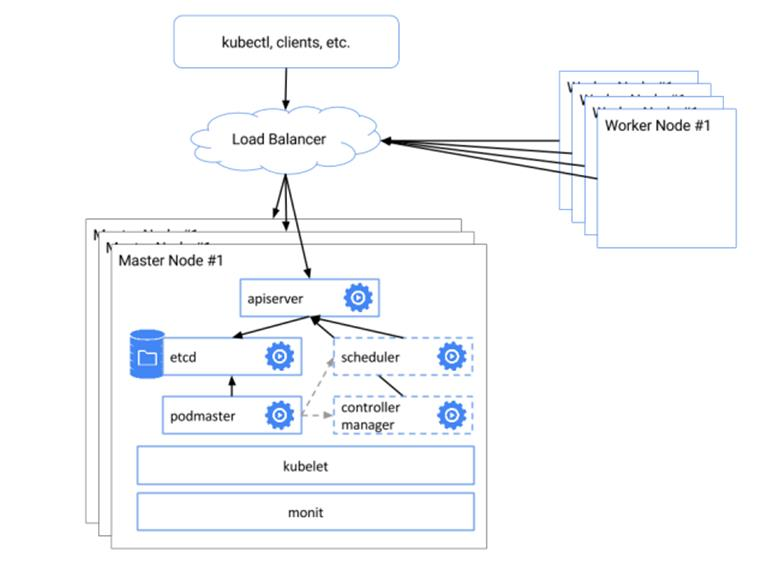
Kubernetes Cluster Installation
Preparing All Servers
For Ubuntu 16:
1.Install python2.7
$ sudo apt update
$ sudo apt install python2.7 -y
$ sudo ln -s /usr/bin/python2.7 /usr/bin/python
2.Set root remote access
$ sudo passwd root
$ sudo sed -i 's/prohibit-password/yes/' /etc/ssh/sshd_config
$ sudo service ssh restart
For Centos 7:
Install python2.7
# yum install epel-release -y
# yum update -y
# yum install python -y
Setting Up Kubernetes Cluster
All steps are performed on the master server
1.Set up Ansible Server
The master server is setup as the Ansbile Server
For Ubuntu 16:
$ apt-get install git python-pip -y
$ pip install pip --upgrade
$ pip install --no-cache-dir ansible
You might encounter the following error
Traceback (most recent call last):
File "/usr/bin/pip", line 9, in
from pip import main
ImportError: cannot import name main
A quick fix is to modify /usr/bin/pip, finding the following section
from pip import main
if __name__ == '__main__':
sys.exit(main())
and replacing it with
from pip import __main__
if __name__ == '__main__':
sys.exit(__main__._main())
Re-run the command
$ pip install --no-cache-dir ansible
For CentOS 7:
# yum install git python-pip -y
# pip install pip --upgrade
# pip install --no-cache-dir ansible
2.Enable Password-less SSH
Generate the SSH keys on master node:
# ssh-keygen -t rsa -b 2048
Copy the SSH key from master node to all other nodes in the cluster :
# ssh-copy-id 192.168.100.10
# ssh-copy-id 192.168.100.20
# ssh-copy-id 192.168.100.30
3.Download installation package
single-master-k8s-ansible.tar.gz
4.Unpack it to /etc folder
# tar -zxvf single-master-k8s-ansible.tar.gz -C /etc/
5.Modify the Ansible inventory file/etc/ansible/hosts to fit your environment. Usually you need to replace server’s IP addresses and its interface name. If you prefer to use calico as your network component, change network_plugin’s value to calico
# Kubernetes nodes
[kube-master]
192.168.100.10 node_name=master01
[kube-node]
192.168.100.20 node_name=node01
192.168.100.30 node_name=node02
[all:vars]
# Choose network plugin (calico or flannel)
network_plugin="flannel"
# Set up pod network
pod_network="10.244.0.0/16"
# The Exec Files Directory On Kubernetes Nodes
bin_dir="/usr/local/bin"
# Ansible Working Directory
base_dir="/etc/ansible"
# Docker Version
docker_version="v17.03.2-ce"
# Kubernetes version
k8s_version_ubuntu="1.10.0-00"
k8s_version_centos="1.10.0-0"
# Helm Version
helm_version="v2.9.1"
# Kubernetes apps yaml dir
yaml_dir="/root/.kube/kube-apps"
# Kubernetes cert directory
kube_cert_dir="/etc/kubernetes/pki"
# Kubernetes config directory
kube_config_dir="/etc/kubernetes"
6.Setup the Kubernetes cluster
# cd /etc/ansible
# ansible-playbook deploy.yml
Verify Installation Results
Check Kubernetes version
# kubectl version

# Check the status of Kubernetes components
kubectl get componentstatus

Check the worker node status
# kubectl get node
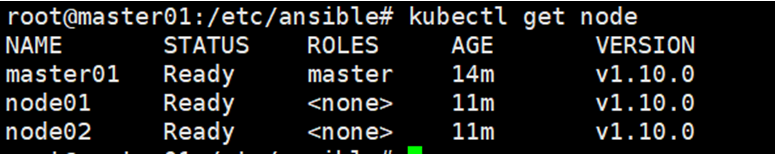
Check the status of all the pods
# kubectl get pod --all-namespaces
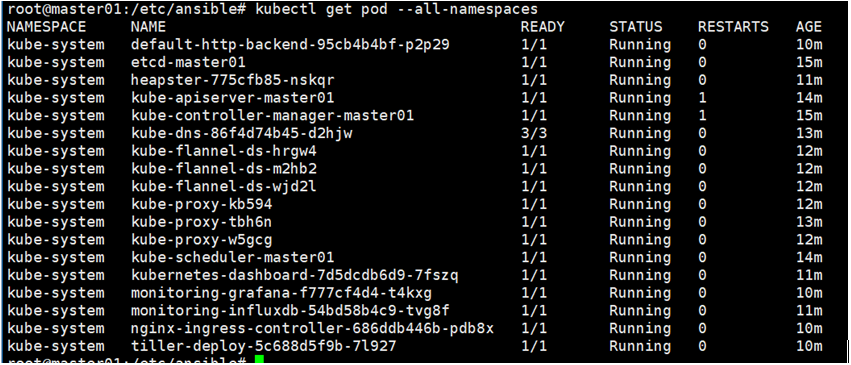
Verifying Kubernetes dashboard
Open https://192.168.100.10:6443/api/v1/namespaces/kube-system/services/https:kubernetes-dashboard:/proxy in your browser and select Token option
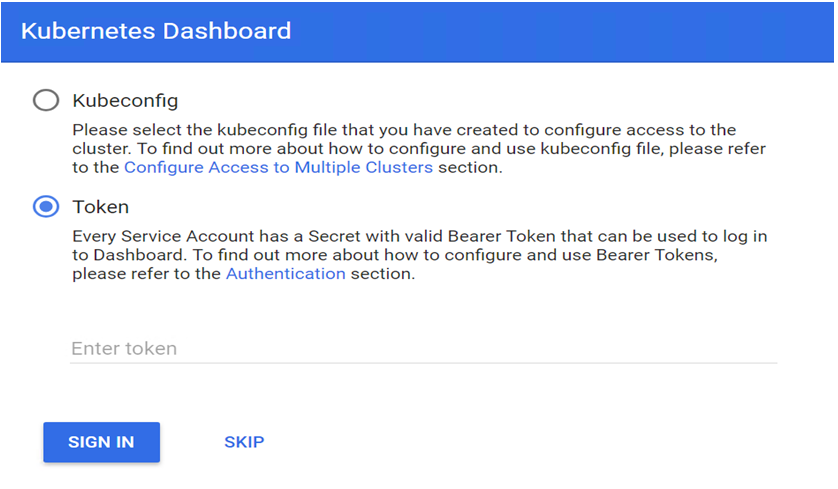
The Dashboard token can be retrieved by running the following command
# Dashboard_Secret=`kubectl get secret -n kube-system|grep kubernetes-dashboard-token|awk '{print $1}'`
# kubectl describe secret -n kube-system ${Dashboard_Secret} |sed -n '$p'|awk '{print $NF}'

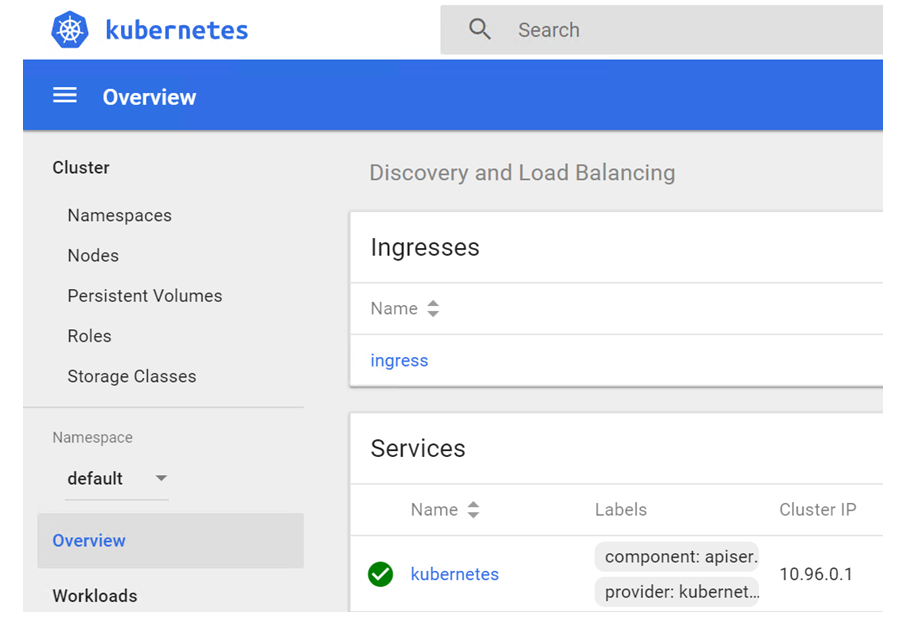
Congratulations!
You are done. Now There’s a full-function working Kubernetes cluster to test out. You can explore our other solutions if you want to know more. Thank you!