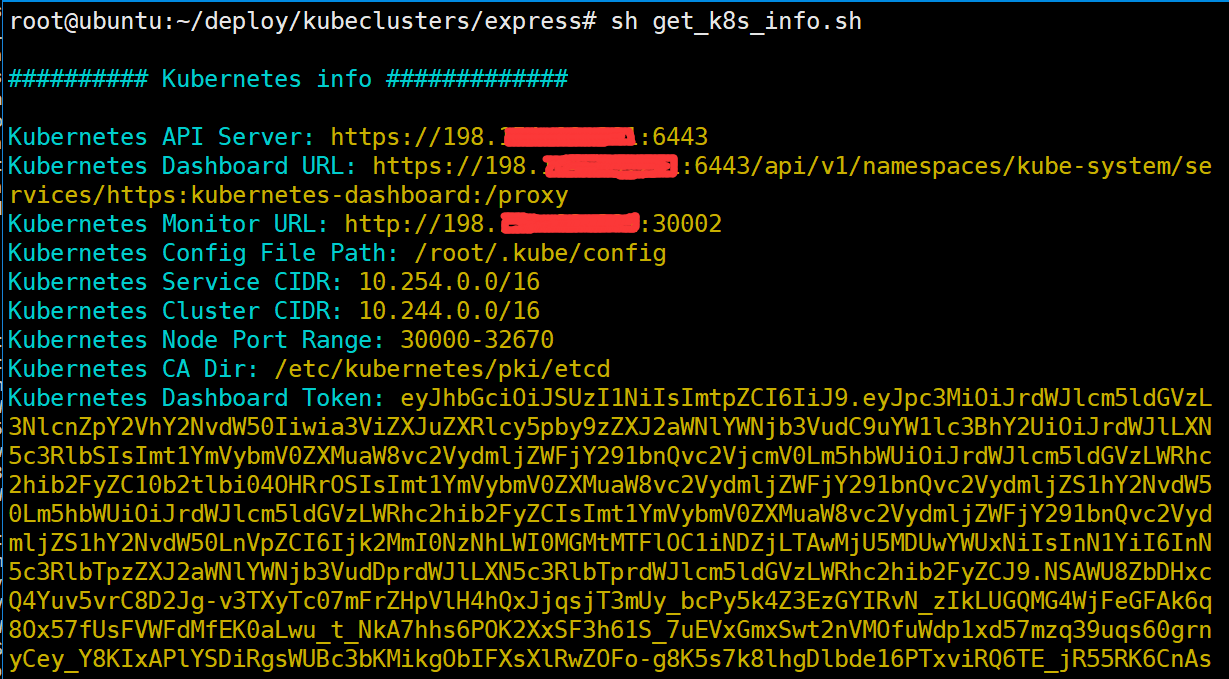How to Deploy an Express Kubernetes Cluster with Ansible
Prerequisites
- Ansible server
IP address: 172.xx.xx.xx
- Express Kubernetes Cluster server
OS: Ubuntu 16.04 LTS or CentOS 7
Disk: 120 GB SSD + 960 GB SSD + 2TB SATA
Internet access is available for the server to download software binaries
Password-less SSH has to be enabled for the root user on the server
Preparing Express Kubernetes Cluster Server
Set up disks
1.Create disk mount directory
mkdir /data
mkdir /backup
2.Get disks information
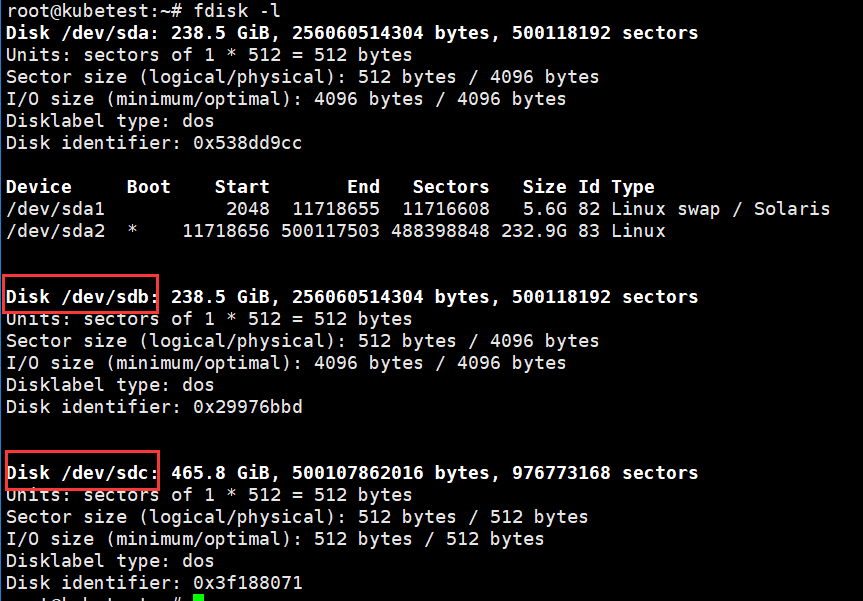
3.Create disk partitions /dev/sdb and /dev/sdc
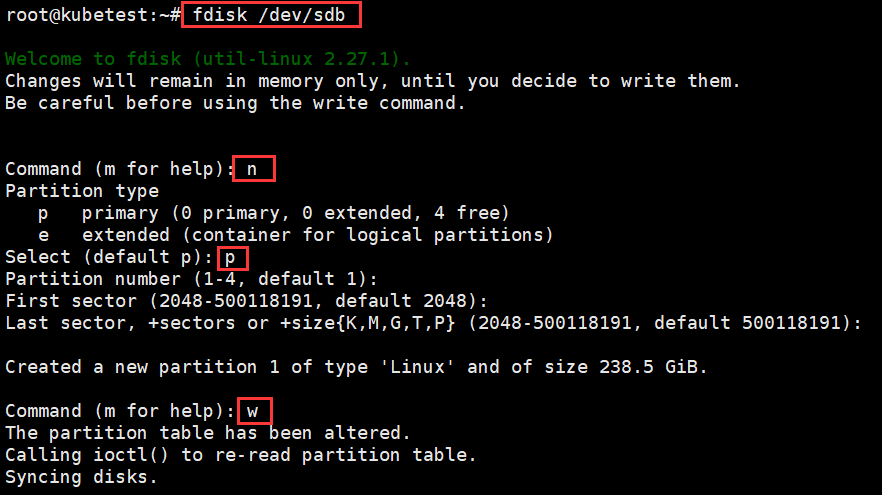
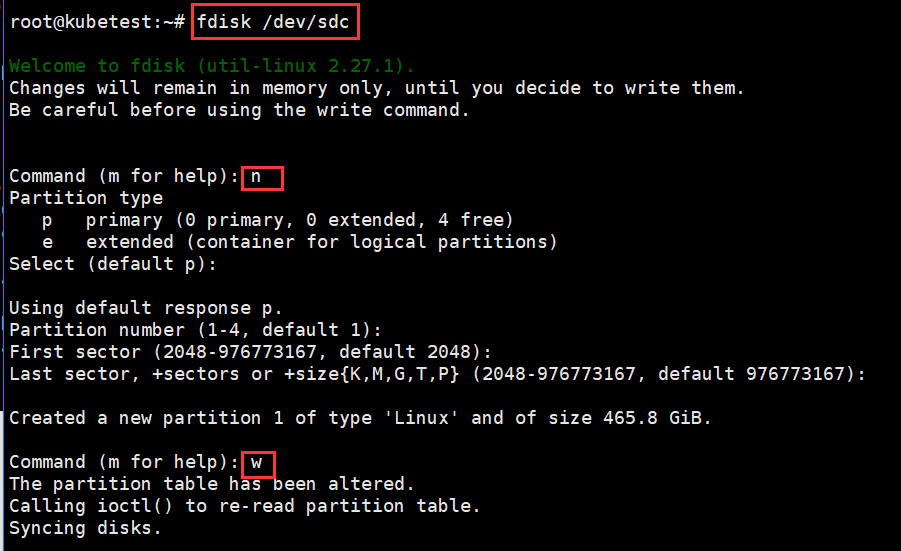
4.Check the new disk partitions
fdisk -l
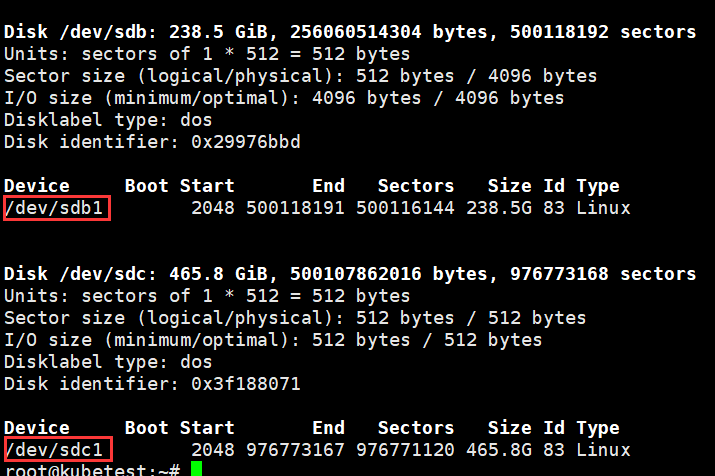
5.Formatting the new partitions
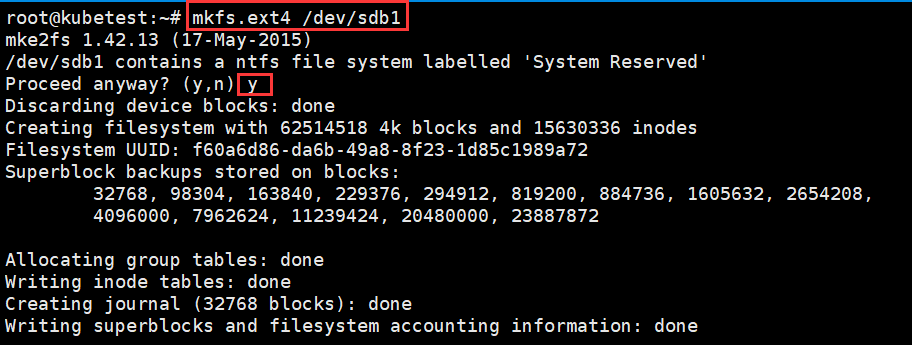
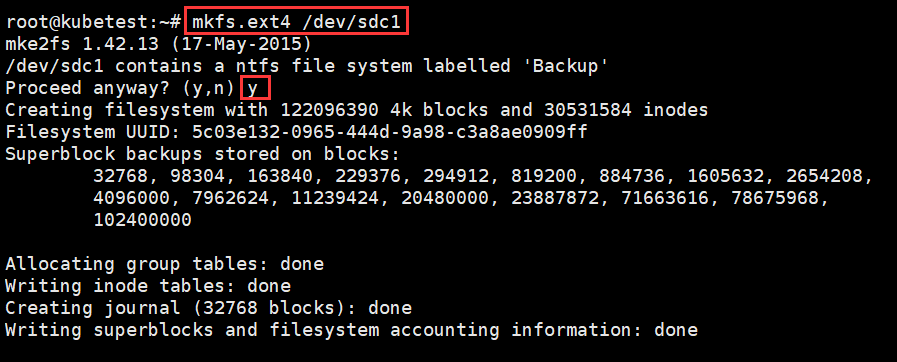
6.Mount the new partitions

7.Check the file system information
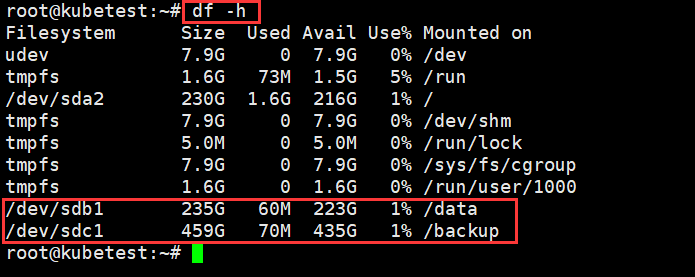
8.Set up the new partition mount automatically
vi /etc/fstab
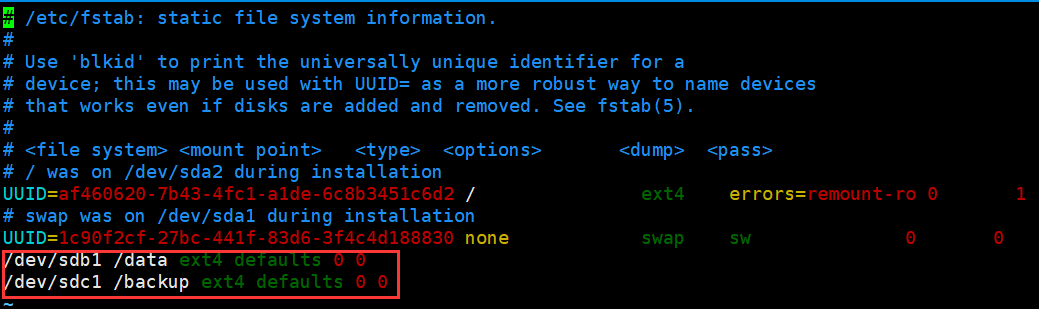
Install Python2.7 and enable root user
For Ubuntu 16:
1.Install python2.7
kuber$ sudo apt update
kuber$ sudo apt install python2.7 -y
kuber$ sudo ln -s /usr/bin/python2.7 /usr/bin/python
2.Enable root user
kuber$ sudo passwd root
kuber$ sudo sed -i 's/prohibit-password/yes/' /etc/ssh/sshd_config
kuber$ sudo service ssh restart
For Centos 7:
1.Install python2.7
root# yum install epel-release -y
root# yum update -y
root# yum install python -y
2.In Centos7, the root user has been enabled by default.
Preparing Ansible server and deploying Express Kubernetes Cluster
Log in to Ansible server
IP address: 172.*
Username: administrator
Password: Da*
Enable password-less SSH
Copy the public key from Ansible server to Express Kubernetes Cluster server.
root# ssh-copy-id 198.*
Modify the Ansible inventory file
vi /deploy/kubeclusters/express/hosts
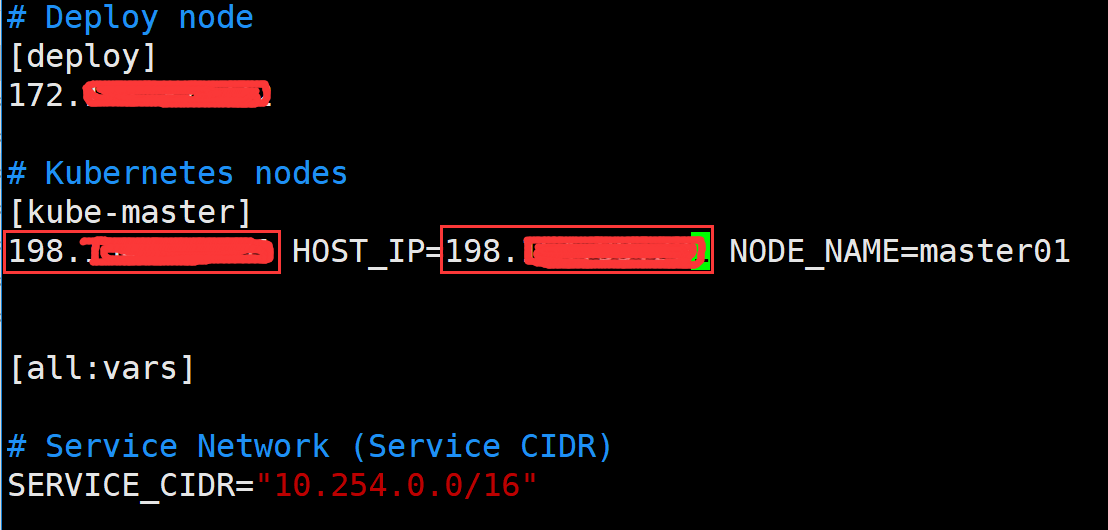
You just need to change the Express Kubernetes Cluster servers’ IP.
Deploy the Kubernetes cluster
root# cd /deploy/kubeclusters/express
root# ansible-playbook deploy.yml
Verifying Installation
On Express Kubernetes Cluster server, run ‘kubectl version’ in the console to view the version of Kubernetes.

On Express Kubernetes Cluster server, run ‘kubectl get componentstatus’ in the console to check the status of Kubernetes components.

Run ‘kubectl get node’ to view the node status.

Run ‘kubectl get pod --all-namespaces’ to get the status of all pods.
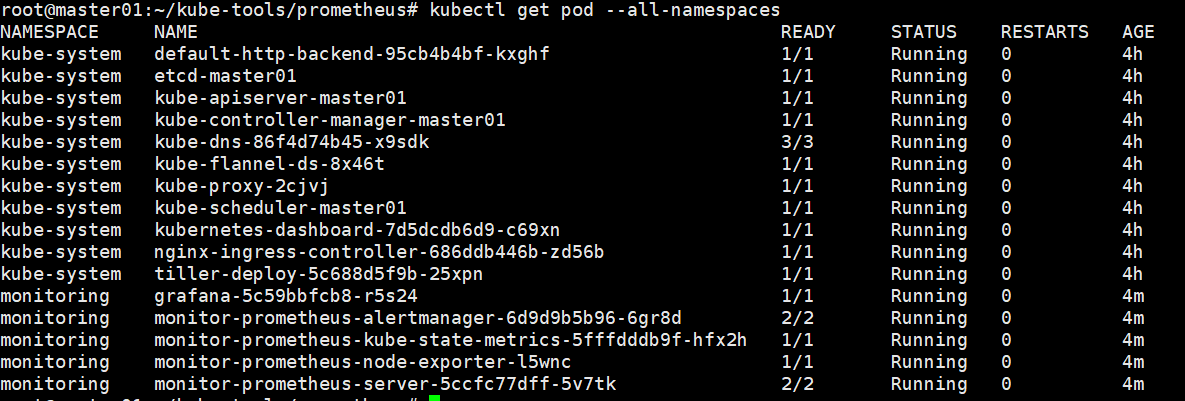
Verifying in Kubernetes dashboard
Open https://198.x.x.x:6443/api/v1/namespaces/kube-system/services/https:kubernetes-dashboard:/proxy in your browser and select Token option
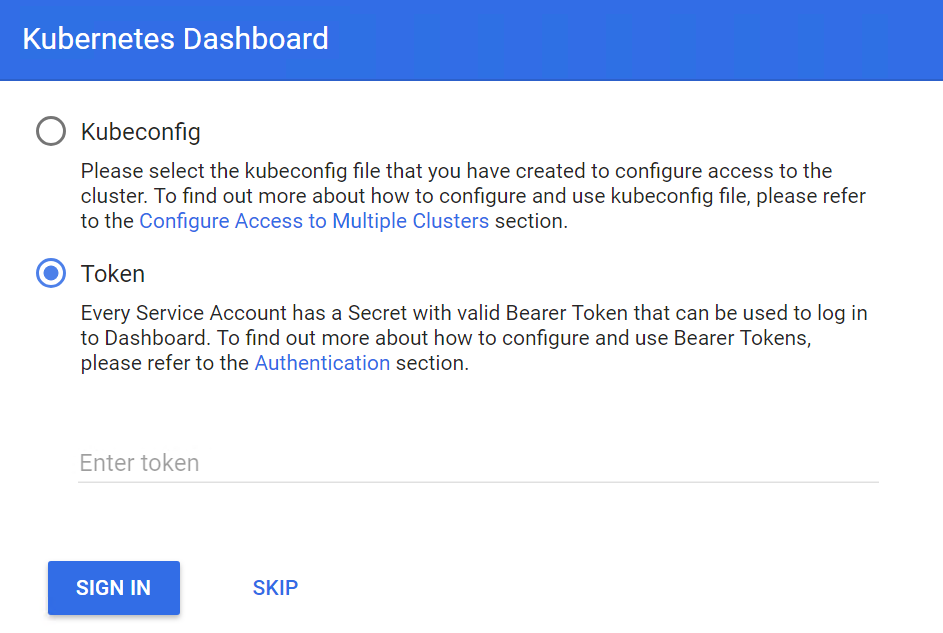
The Dashboard token can be retrieved by running the following command
root# Dashboard_Secret=`kubectl get secret -n kube-system|grep kubernetes-dashboard-token|awk '{print $1}'`
root# kubectl describe secret -n kube-system ${Dashboard_Secret} |sed -n '$p'|awk '{print $NF}'


Verifying in Grafana
Open http://198.X.X.X:30002
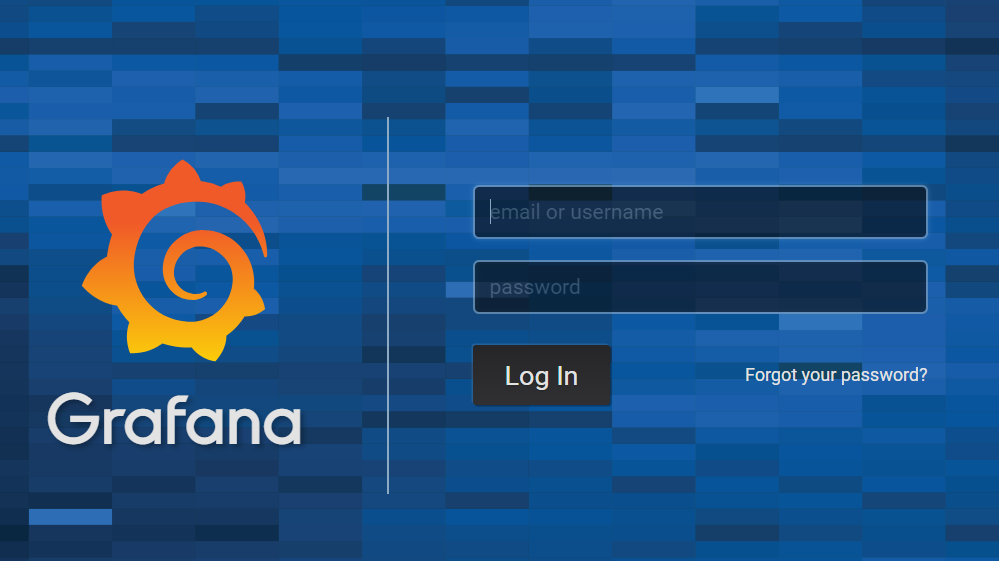
Username: admin
Password: admin
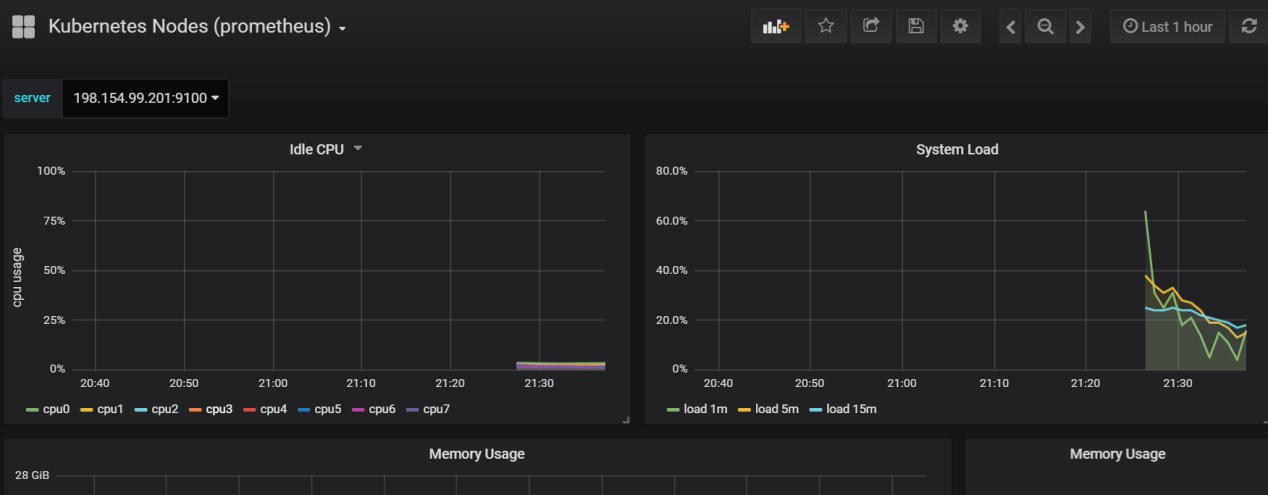
Getting Express Kubernetes Cluster info
root# cd /deploy/kubeclusters/express
root# sh get_k8s_info.sh